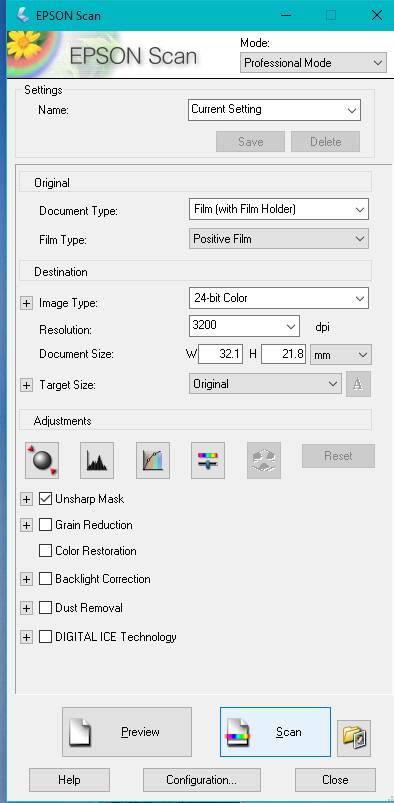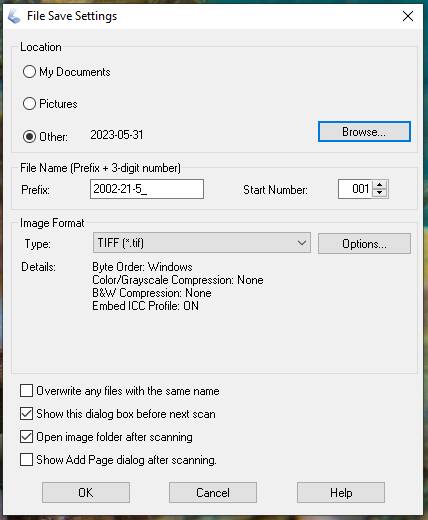By Katherine Meeten and Andrew Hales
Object Type or Collection: 35mm slides
Recommended Equipment: Epson Perfection V series with slide holders
Brief Summary:
The simplest way to digitise slide film in mounts is with an Epson V series scanner using the Epson scan software. This is a summary of the process used at the New Zealand Maritime Museum.
We use the Epson V800 and V850 scanner, but this process will work on most of the Epson Perfection V range including the V600, V700, V750 etc. We use the Epson Scan software available with these scanners.
Process:
Open application EPSON Scan and make sure it is in ‘professional’ mode. The application will only open if you have the scanner connected to your computer.
Slides are scanned using the slide holder that comes with the scanner. Make sure to take out the reflective document mat (white pad) from the lid of the scanner.
Settings Window
- Document type is Film (with Film Holder).
- Film type is usually Positive Film but if this does not look right when you scan, scroll through your options (colour or B&W Negative Film).
- Image type is 24-bit Colour with a resolution of 3200 dpi.
Once your settings are correct, push the Preview button to make sure the slides being scanned are all visible and orientated correctly. It is possible to scan the slides backwards, so check that any writing or numbers are facing the correct way.
- Scan with shiny side of film facing the scanner bed (emulsion facing down).
- The slide holder should be loaded from top right corner down, then top centre down, and then top left down for the slides to be scanned in correct numerical order.
Preview Window